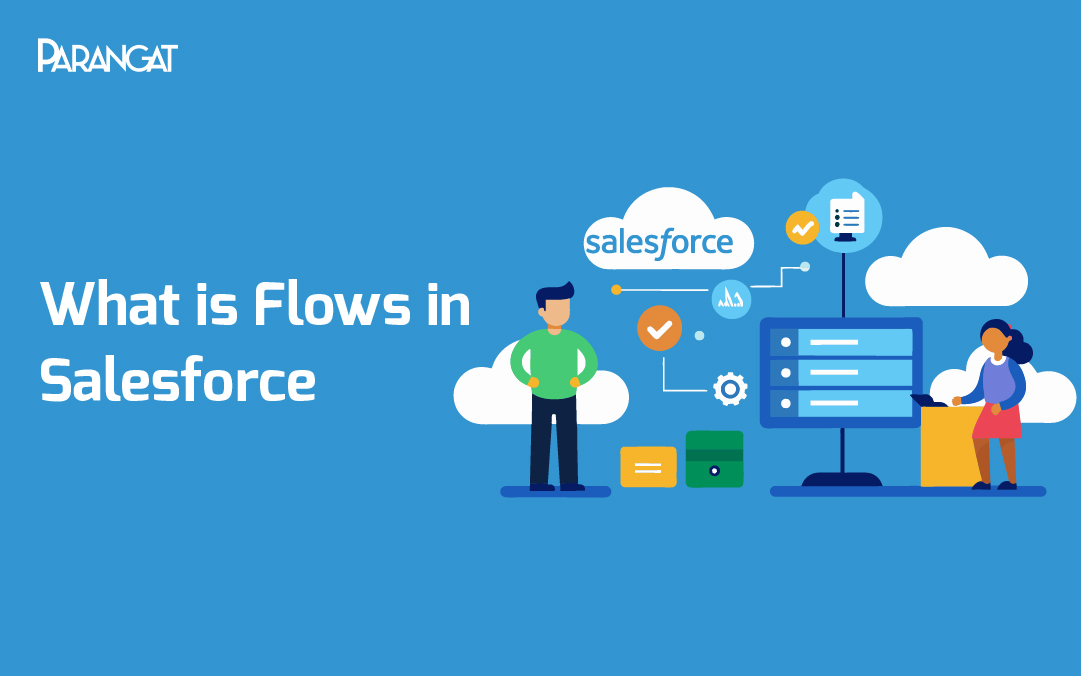What is Flows in Salesforce and how to set it up?
Salesforce Flow is actually a powerhouse tool designed to help streamline and automate business processes within the Salesforce ecosystem. Imagine having a reliable assistant who can handle repetitive tasks without needing a developer to write code every single time-that’s what flow is all about. Whether it’s a simple task or a complex workflow, Flow can step in and take the heavy lifting.
It fundamentally allows users to automate several operations. This ranges from the simple creation of notifications all the way to posting of updates on Chatter, the update of records, to sending emails. The flexibility offers means that you can be building flows that automatically trigger them given certain conditions or prompting a user for input to get started on their creation. This makes the option highly versatile for businesses looking for enhancing operational efficiency.
Why Do You Need Salesforce Flows?
Let’s now dive into the reasons why Salesforce Flows can transform your business operations:
- Efficiency Boost:
Efficiency is one of the primary reasons people are attracted to using Salesforce Flow, as it saves precious employee time spent on performing repetitive tasks. This significantly decreases the time employees waste in doing routine activities that add to no value to the company and do not even allow less margin for error. With fewer manual inputs required, you can count on the accuracy and conformity of your operations.
- Better Customer Experience:
In today’s fast world, timely interaction with customers is really important. Salesforce Flow enables you to make sure that customer service is prompt and efficient, which improves satisfaction. You can create flows to set up automatic follow-up emails on a purchase or to remind customer support representatives if a customer hasn’t received a response for too long. This proactive approach translates to a better overall experience for your clients.
- Scalability:
Businesses today range from small startups to large enterprises. No matter the size, Salesforce Flow can adapt to your company’s needs. As your business evolves, the workflows can be scaled up to meet increased demand without requiring significant overhead in terms of resources and time. This scalability means that you can grow your operations confidently, knowing that your processes can expand alongside your business.
- Cost-Effective Automation:
One of the key features that make Salesforce Flow stand out is its no-code approach. This is a breath of fresh air for organizations looking to automate their processes without breaking the bank on hefty development costs. Instead of racking up hours (and dollars) hiring developers to create custom solutions, you can implement effective automation yourself. The cost-effective nature helps organizations allocate their budgets more effectively and invest in growth rather than troubleshooting.
- Flexibility:
Flexibility is the way to go in the new business environment, and Salesforce Flow is the best in that regard. It enables you to automate processes that can cross over several departments, be it sales, marketing, or customer support. This means that no matter what function your organization has, Flow can help streamline operations and make inter-departmental collaboration better.
Use Cases for Salesforce Flow
For example, some common use cases where Salesforce Flow stands out include:
Lead Management: Automate the process of lead assignment, follow-up reminders, and notifications to keep your sales team on track.
- Onboarding Processes: Create flows that guide new employees through onboarding tasks, from filling out paperwork to setting up their profiles.
- Data Updates : Automatically update a record within the Salesforce database under certain trigger conditions, say a status change of your customer
- Alerts and Notifications: Set up the alert under Automated basis for key performance indicators (KPIs) or on vital due dates so your team can remain informed at all times
Types of Salesforce Flow
- Screen Flows
You refer to those as your interactive flows. Conceptualize it as guided; just input directly the details. These are applied use scenarios to include any survey or forms for data entry. Using these screen flows also onboarding procedures can really have it smooth and intuitive while still making that click through bring out the questions to answer and fields to fill and make choices for them.
- Autolaunched Flows
This type of flow operates silently in the background and does not require any input from users. You will not see screens; automation is the way to go. To illustrate this, you can create an autolaunched flow which updates records or sends email based on certain triggers, like when a record is created or updated. It is great for tasks which do not have a human user.
- Record-Triggered Flows
A subcategory of self-triggered flows, record-activated flows automatically start when a record changes. For instance, if you want to have a flow that fires every time a new lead enters the system, you set this up here. You can do things like update records or send notifications depending on the criteria you want it to fire on.
- Scheduled Flows
These are great for setting things up to run at a specific time. If you want to automate a task (like sending out reports or reminders) on a daily, weekly, or monthly basis, scheduled flows have got your back. Just specify when you want it to run, and it’ll take care of the rest.
- Platform Event-Triggered Flows
This type is all about being reactive to events that will happen within the Salesforce platform. As long as there’s an event—such as a new order being placed or a customer subscribing to a newsletter—then this flow can listen in on that event and follow through with appropriate actions afterward. It’s like having your ears everywhere in your Salesforce environment!
- Subflows
Subflows are kinda like mini flows that you run inside a main flow. They help maintain organization and modularity. So when you have a common process-think sending a welcome email-to be used in multiple flows, you can create it as a subflow and invoke it whenever you need. It keeps everything tidy, saving you some work along the way!
How to Set Up Flows in Salesforce
Step 1: Log into Salesforce
First things first, login into your Salesforce account. Once you have access to it, find that little gear icon all the way up in the top-right corner to gain entry into the Setup menu.
Step 2: Get into Flow Builder
Once you’re in Setup, type “Flows” in the Quick Find box on the left. Click on Flows under the Process Automation section. Now, look for the New Flow button and give it a click to start creating your flow!
Step 3: Pick Your Flow Type
You will see a pop-up asking you to choose what kind of flow you want. If you want users to interact with it, like filling out forms, go for Screen Flow. If you want it to run automatically without any user input, pick Autolaunched Flow. For this example, let’s stick with Screen Flow and hit Create.
Step 4: Set Up Your Start Element
Now the Flow Builder opens up and gives you a blank canvas. Begin by dragging in a Screen element onto the canvas. You can name this screen something like “Input Screen”—whatever makes sense to you. Then click Done.
Step 5: Design Your Flow Screen
Double-click on your new Screen element to make some changes. This is where you will add stuff for users to fill out. Drag in fields like Text Input or Picklist from the left side. For instance, you might add a Text Input for “Enter Your Name.” Do not forget to mark any fields as required if applicable, then tap Done to save it.
Step 6: Add More Elements
Want to do more? Click the + icon on the canvas to add more actions. You can pick options like Create Records, Update Records, or add another Screen if you need more questions. If you want to save the user’s input, select Create Records.
Step 7: Connect the Elements
Next, you will connect your elements. Just click on these little circles on the edges of each element to connect those. This will give a visual of the sequence by which things happen- -such as moving from your input screen to what comes next.
Configure Each Element
Step 8
Now that you have your flow laid out, click each element and start tweaking the settings. Under Create Records, choose which object to create – whether it is a Lead or an Account and map those fields over from your flow into their correct places. Conditions or filters, if you need those set up are here too.
Step 9: Test Your Flow
Time to test it out! Save to keep your work then hit debug and run your flow and see how it will look like. Enter test data, follow the flow and try to catch what’s going wrong. If not what is supposed to happen, correct it.
Step 10: Enable Your Flow
Once you’re happy with how it all looks and runs, go back to the flow overview page and click Activate. This will make your flow live and ready for users!
Step 11: Share Your Flow
Now, decide how you want people to access the flow. You can embed it in a Lightning page, create a button on a record page to launch it, or even use it in a community or mobile app. Just make sure the right folks have access to it!
Step 12: Keep an Eye on It
After your flow is up and running, don’t forget about it! Monitor how it is performing from the Flow Insights section in Setup. Get feedback, make improvements, and use the versioning feature to tweak things without disrupting the live flow.
Conclusion
And here you are! You’ve built and activated your very first flow in Salesforce! You will be all set and automating with ease within a short time with just a little practice. Happy automating with the power of Flow!
FAQs About Salesforce Flow
1. What is Salesforce Flow?
Salesforce Flow is a tool within the Salesforce platform that allows users to automate business processes without needing to write code. You can create workflows that handle tasks like data entry, notifications, and updates based on user inputs or system events.
2. What are the different types of flows available in Salesforce?
Salesforce offers several types of flows:
- Screen Flows: Interactive flows requiring user input.
- Autolaunched Flows: Run automatically in the background without user interaction.
- Record-Triggered Flows: Triggered by changes to a record, like creation or updates.
- Scheduled Flows: Set to run at a specific time or on a regular schedule.
- Platform Event-Triggered Flows: Initiated by specific events happening within Salesforce.
- Subflows: Smaller flows that can be reused within other flows for efficiency.
3. Do I need coding skills to create a flow?
Nope! One of the key benefits of Salesforce Flow is that it is designed to be a no-code solution. Users can build complex automations using a visual interface without any coding knowledge.
4. How do I test my flow before activating it?
You can test your flow using the Debug feature within Flow Builder. This allows you to run the flow in a controlled environment to see how it performs, helping you identify any issues or areas for improvement.
5. Can I edit my flow after it has been activated?
Yes! You can edit your flow even after activation. However, you’ll need to deactivate it first, make your changes, and then reactivate it. This process ensures that users don’t experience interruptions while using the live flow.
6. Where can I find my flows after creating them?
After you create a flow, you can find it listed under the Flows section in Setup. You can view, edit, or activate your flows from there at any time.
7. How do I share my flow with other users?
To share your flow, consider embedding it in a Lightning Page, adding it as a quick action on record pages, or placing it in a community or app. Ensure that the necessary permissions are set up so users can access it.
8. What happens if my flow encounters an error?
If your flow encounters an error during execution, it will stop running, and Salesforce gives you an option to troubleshoot. You can view flow error messages in Flow Debugging, which can help you understand what went wrong and how to fix it.
9. Can flows be reused?
Yes! You can create Subflows to handle repeated tasks, which can then be called from different main flows. This modular approach helps keep your flows organized and reduces duplication.
10. Are there limits to what I can do with flows?
While flows are powerful, there are limits regarding the number of elements, database operations, and execution time. Always refer to the latest Salesforce documentation for specific limits associated with flows.
11. How do I monitor the performance of my flow?
You can use the Flow Insights page in Setup to monitor how often your flow runs and identify any bottlenecks or errors. This information can help you optimize your flows for better performance.